The Ultimate Guide to Setting Up Family Sharing on Mac: Keep Your Family Connected & Organized

Ever bought an app for your child only to realize your spouse wants it too—but doesn't want to pay again?
Or maybe you're trying to make sure your kids’ screen time stays healthy, but their devices are all over the place?
Family Sharing on Mac is your answer. It’s like giving your entire household a digital home base—sharing purchases, iCloud storage, subscriptions, and even keeping an eye on your kids’ screen time. The best part? It’s already built into your Mac.
Let’s walk you through everything, step-by-step. By the end, your digital family life will be a lot smoother.
💡 What is Family Sharing?
Family Sharing is an Apple feature that lets up to 6 family members share:
-
App Store purchases
-
Apple Music and TV+
-
iCloud storage plans
-
Subscriptions (like Apple Arcade, Apple News+)
-
A shared family photo album and calendar
-
Screen Time monitoring for children
All while keeping everyone’s Apple ID and personal data private.
Who Should Use Family Sharing?
-
Parents with kids using Apple devices
-
Couples or families who want to save on subscriptions
-
Anyone managing digital life for multiple Apple users
🛠 How to Set Up Family Sharing on Mac (Step-by-Step)
Setting up Family Sharing only takes a few minutes—but makes a world of difference.
✅ Step 1: Be the Family Organizer
The Family Organizer is the person who sets everything up and manages settings.
-
Open System Settings (macOS Ventura or later) or System Preferences (macOS Monterey and earlier).
-
Click on your Apple ID (top right corner).
-
Select Family Sharing.
-
Click Set Up Family.
-
Follow the prompts to confirm that you want to be the organizer.
💡 Tip: Make sure you’re signed in with your Apple ID that has payment info added.
✅ Step 2: Add Family Members
You can add up to five more people.
-
In the Family Sharing menu, click Add Member.
-
Enter their Apple ID email address.
-
Choose to invite them via Messages or have them enter their Apple ID password directly on your Mac.
✨ Don’t worry if they don’t have an Apple ID—there’s an option to create one for a child under 13.
✅ Step 3: Choose What to Share
Once your family is set up, you’ll choose what services to share:
-
Purchases: Share apps, movies, music. No double-buying!
-
Apple Subscriptions: Like Apple Music, iCloud+, Apple Arcade.
-
iCloud Storage: Share up to 2TB.
-
Screen Time & Parental Controls: Manage your kids' device usage.
-
Location Sharing: Let family members see each other’s devices.
Just toggle ON the ones you want.
🧒 Setting Up for Kids: Screen Time & More
If you’re adding children, here’s what you can manage:
-
Downtime: Set hours when they can’t use their device.
-
App Limits: Limit social media or games.
-
Content & Privacy Restrictions: Block explicit content or in-app purchases.
-
Ask to Buy: Get alerts before they buy anything.
🧸 “I love that I can let my son explore the iPad, but still know exactly what he’s doing and when.” – A happy Mac-using parent
🔐 Privacy and Control: What You Need to Know
-
Everyone keeps their own Apple ID, so photos, messages, and passwords stay private.
-
The Organizer controls payment methods and child safety settings.
-
You can stop sharing or remove someone at any time.
🎁 Bonus: Hidden Perks of Family Sharing
-
Shared Photo Album: Perfect for grandparents to see those candid moments.
-
Shared Calendar: Great for keeping track of school events or family trips.
-
Find My: Locate each other’s devices or send location updates.
🍎 Fun Fact: If you're subscribed to Apple One, you can share the bundle (Music, TV+, Arcade, iCloud) with Family Sharing too!
💬 Common Questions
Q: Do all members need a Mac?
A: No! As long as they have an Apple ID and use an Apple device (iPhone, iPad, etc.), they’re good to go.
Q: Can kids make purchases without asking?
A: Only if you allow it. With “Ask to Buy” enabled, all purchases require parental approval.
Q: What if someone already bought an app?
A: If that app is eligible for Family Sharing, others can download it free.
🎉 Final Thoughts
Setting up Family Sharing on your Mac is like giving your family a digital toolkit: safer kids, easier sharing, and no more accidental double-purchases. It's one of those features that's easy to ignore—until you try it and wonder how you lived without it.
So go ahead, take five minutes, and set up Family Sharing today. Your family (and your wallet) will thank you.
👉 Ready to Simplify Your Digital Family Life?
Head to System Settings > Apple ID > Family Sharing and start setting it up now.













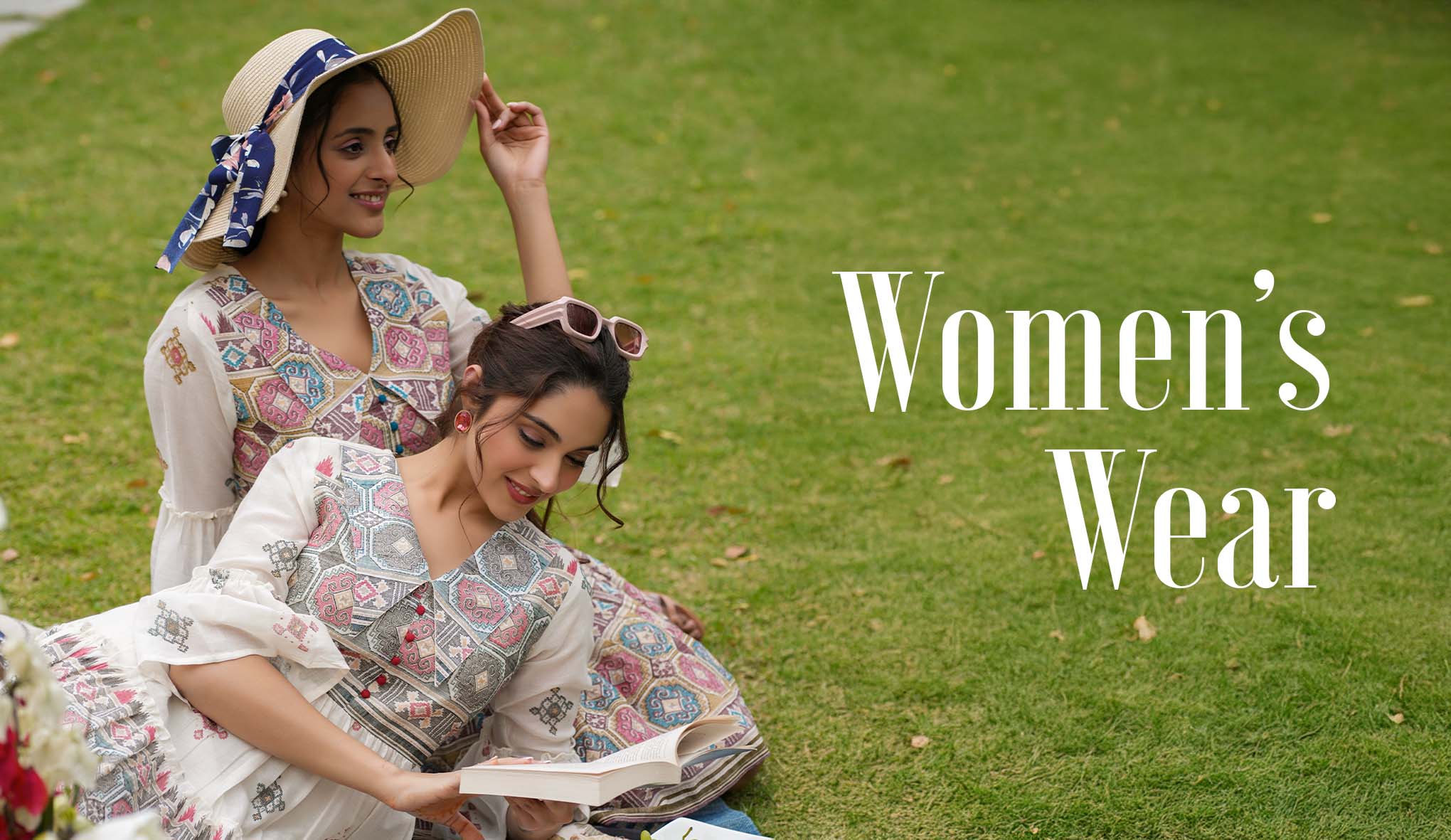









Leave a comment